In the bad old days upgrading anything WordPress related (plugins, themes, or WordPress itself) would at best involve manually downloading a zip, extracting it locally and then using FTP to upload the changes to your web server. At worst it could require manually editing files, and making database changes.
In February last year I wrote about how cool it was that the All in One SEO Plugin had a one-click upgrade facility. Updating plugins had always been a big pain, especially when you have a blog with many plugins (this one has about 10) so it was great when WordPress introduced one-click plugin upgrade support. Although plugins could now be upgraded with a single click, upgrading WordPress itself was still a manual task.
In WordPress 2.7 they introduced one click upgrade support of WordPress itself. When 2.8.0 was released a message at the top of my blog console prompted me to do a one-click upgrade. I decided to wait. Upgrading to a x.x.0 release can be risky. These are major updates and often have many bugs. Waiting until the x.x.1 release can be safer unless there is an urgent reason to upgrade (such as a critical security update).
Another reason for delaying a WordPress upgrade is that it can take a while for the plugins that you use to be updated to be compatible with the new version. Sometime no changes are needed, but when WordPress update their database structure, plugins are particularly vulnerable to breaking.
Even though you can now upgrade from 2.7.x to 2.8.x with one click, upgrading is never that simple. With each upgrade there is a chance that you will completely trash your blog.
Firstly make sure you have plenty of time. If it goes well it shouldn’t take too long. What you don’t want to do is for it to go badly wrong and end up with your blog trashed, just before you have to leave for an urgent appointment.
You MUST do your backups before upgrading. Before backing up I make sure all the plugins are up-to-date and I delete any comment spam so this isn’t backed-up.
I always do three different backups.
- File backup – I FTP all the blog files down to my computer.
- XML export – Export all the blog information as an XML file using the Tools->Export option.
- MySQL database backup – A full MySQL database backup using the backup instructions from the official WordPress website. On 1and1 you select the MySQL admin panel using the highlighted button shown below.
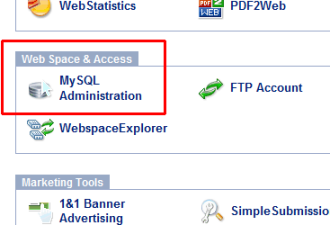
After backing up I verify that the backups look correct. I generally diff the XML and database dump to my previous backup using the Beyond Compare tool. The main thing to check is that the backups haven’t been truncated due to a failed download. If the files are much smaller than previous backups then you may have a problem.
I’d read that in order for the upgrade to work on 1and1 you need to ensure that your website is processing .php files using PHP5 rather than PHP4. To ensure this you must have the below line in your .htaccess file in the root of your blog.
AddType x-mapp-php5 .php
After all this there was just one thing left – to press the ‘Upgrade’ button.
I pressed it and held my breath. Some messages appeared on the screen and about 10-15 seconds later it said the upgrade had succeeded. At first I thought something must have gone wrong, as it was so quick. I logged back into the blog and saw that it had worked!
The only problem that I found was due to me having made some changes to the default theme. These changes had been overwritten. Luckily due to the file backup that I had made by FTP I was able to restore them in a few minutes. The lesson to learn here is not to change the default theme. You should copy it to a new directory and only change the copied version. If you want to keep any updates to the default theme in sync with your modified theme you may have to manually merge them in, but at least you won’t lose your theme updates.
Congratulations to the implementers of this feature in WordPress. It is much appreciated by me :)