YouTube is great; apart from a small list of annoyances. But fortunately there are solutions to these problems.
- Videos with wrong aspect ratio
- The video changes resolution when you select full screen
- Video has black bars on all 4 sides
- Downloading a YouTube video
- Downloading a batch of YouTube videos
- YouTube video is too quiet
- Make YouTube window stay on top of all other windows
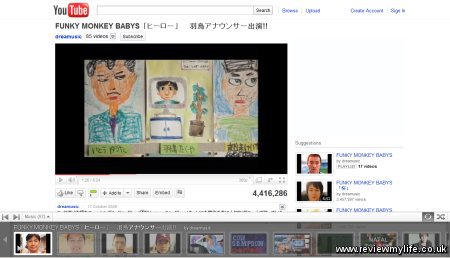
Videos with wrong aspect ratio
A video you are trying to watch is stretched or squashed
If you are trying to watch someone else’s video, but find it has been stretched or squashed, you can switch to watching it on the excellent VLC player instead of on YouTube. VLC has options to re-aspect the video as you watch it.
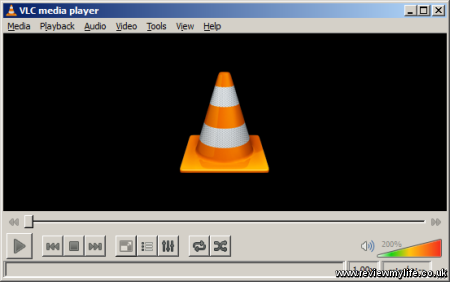
To view the video in VLC download the video first and then load it into VLC.
Alternatively copy the YouTube URL and paste it into the Media->Open Network Stream box in VLC. Make sure you paste in a plain video URL that looks like ‘http://www.youtube.com/watch?v=xxxx’ and not a playlist or other type of URL.
If the URL looks like ‘http://www.youtube.com/v/xxxx’ you’ll need to manually convert it into the ‘http://www.youtube.com/watch?v=xxxx’ format.
Then go to Video->Aspect Ratio in VLC and experiment with the different options until the video looks right.
Note: I haven’t found VLC ‘Open Network Stream’ feature to be very reliable with YouTube so I’d recommend you download the distorted video first.
Your own video has the wrong aspect ratio
If your own videos have ended up on YouTube in the wrong aspect ratio (squashed or stretched) then you can fix the videos by adding a video formatting tag. YouTube explain how to do this on their formatting tags help page.
The video changes resolution when you select full screen
YouTube currently suffers from an annoying problem/feature. If you are start loading a video at 360p, and then switch to full screen, the video will automatically change to 480p if 480p is available.
This might sound like a good idea – if you make the video larger you want more pixels. The problem is that doing this causes all the buffered 360p video to be discarded, meaning it has to start loading the video again. If viewing over a slow connection, or if YouTube is struggling to keep up you will have to wait before you can begin watching again. For an idea of just how annoying this YouTube ‘feature’ is see this thread on Google’s YouTube forum.
The resolution switching problem also prevents you from pre-loading multiple videos as each time you set them to full screen the data will be lost.
You can disable this behaviour if you have a YouTube account (Account Settings->Playback Setup), or there is a simpler way if you don’t want to log in.
You can add an ‘&fmt=18’ parameter to the end of the video URL. So change
http://www.youtube.com/watch?v=xxxx into
http://www.youtube.com/watch?v=xxxx&fmt=18.
Alternatively if you are using Firefox or another Greasemonkey compatible browser you can install the ‘YouTube Automatic Fmt=18 Adder’ script which will do this for you. You’ll have to install Greasemonkey too.
Video has black bars on all 4 sides
If the video has black bar on all four sides then VLC can play it zoomed in for you. Video->Crop will let you do this. Either play the video via Media->Open Network Stream, or download it first.
Downloading YouTube videos the easy way
Sometimes when YouTube is being too slow to watch videos live (or even too slow to buffer them up) you might have to resort to downloading them first, and then watching them in VLC.
The easiest way to download YouTube videos is with the YouTube downloader application. It will only let you download them one at a time, but it is simple.
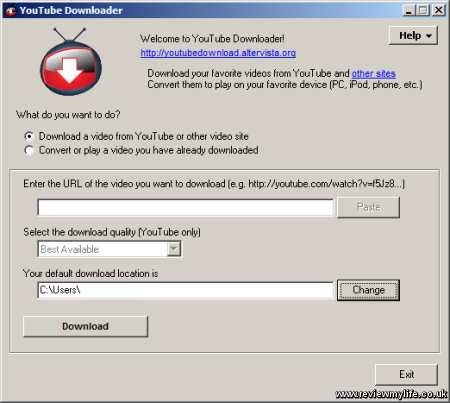
Downloading a batch of YouTube videos
If you want to download multiple videos in a batch without having to manually download each one then youtube-dl does a great job. It is a python script so you’ll need to install python as well if you don’t already have it (if you don’t know whether you have it or not, then you probably don’t!).
Once you’ve downloaded youtube-dl you can write a simple batch file (.bat) like this to download multiple videos, one after the other. The ‘-t’ option gives the video a sensible name.
youtube-dl.py http://www.youtube.com/watch?v=xxxx1 -t youtube-dl.py http://www.youtube.com/watch?v=xxxx2 -t youtube-dl.py http://www.youtube.com/watch?v=xxxx3 -t youtube-dl.py http://www.youtube.com/watch?v=xxxx4 -t youtube-dl.py http://www.youtube.com/watch?v=xxxx5 -t youtube-dl.py http://www.youtube.com/watch?v=xxxx6 -t youtube-dl.py http://www.youtube.com/watch?v=xxxx7 -t
YouTube video is too quiet
Sometime YouTube videos are uploaded with the sound encoded at a lower volume than normal. Even if you turn the volume up to the max, it might not be enough. On Windows 7 there is an easy way to boost the volume. Go to the Control Panel and click on Hardware and Sound. Click on Manage audio devices, and then on Speakers and Properties. Go to the enhancements tab and tick the ‘Loudness Equalization’ box. Now with a bit of luck the volume should be boosted up to the normal level.
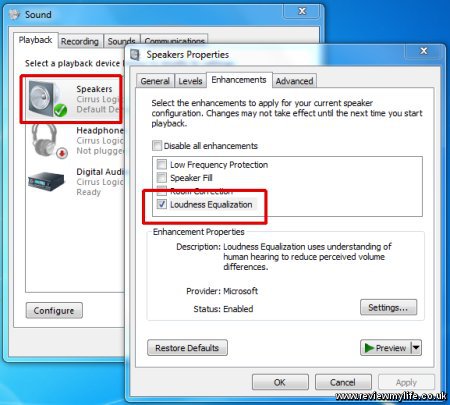
Make YouTube window stay on top of all other windows
If you want to watch YouTube in the corner or side of your screen you can use DeskPins to fix the YouTube browser window on top of all other windows.



I am making my youtube videos with my iPhone as I have no DSLR or camcoder and I was dying to find a solution for aspect ratio since few weeks, thanks for the tip, my problem is fixed now :)