Overview
nbClipboard adds stack, queue and simple text transformations to the Windows clipboard when using the clipboard’s keyboard shortcuts.
As well as storing successive clipboard items in either a queue or a stack nbClipboard can perform search/replace operations on the clipboard data and can automatically convert the text to either upper or lower case.
This tool can be left running in the background or you can make the window stay on top or become transparent.
It is necessary to have the .NET framework version 3.0 installed for nbClipboard to work. Version 3.0 of the framework is pre-installed on Windows Vista and can be downloaded from Microsoft’s website as an additional download for Windows XP.
Download
You can download nbClipboard from this link: nbClipboard – installer download – (333kb)
Manual
 Introduction
Introduction
nbClipboard is a simple tool that adds stack and queue support as well as basic text transformations to the Windows clipboard when using the clipboard’s keyboard shortcuts.
As well as storing successive clipboard items in either a queue or a stack nbClipboard can perform search/replace operations on the clipboard data, and can automatically convert the text to either upper or lower case.
This tool can be left running in the background or you can make the window stay on top or become transparent.
It is necessary to have the .NET framework version 3.0 installed for nbClipboard to work. Version 3.0 of the framework is pre-installed on Windows Vista and can be downloaded from Microsoft’s website as an additional download for Windows XP.
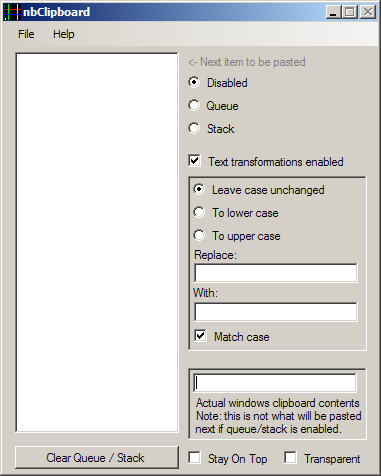
 Installation
Installation
To install double-click on the install executable and follow the instructions. nbClipboard requires version 3.0 or above of the .NET framework. This can be downloaded from Microsoft’s .NET Download page.
 Usage
Usage
Launch nbClipboard from the Start menu.
When it is loaded you will be see the main configuration screen. From here you can turn the clipboard queue or stack on, and can set the text transformation settings.
If you want to work with non-text clipboard data (files, photo data etc.) you should close nbClipboard as nbClipboard will case problems with non-clipboard data.
Clipboard queue and stack
The clipboard queue and stack allow multiple items to be copied to the the clipboard and then pasted in order.
The queue will paste items in the same order they are copied.
Example: You copy the following items of text – ‘one’, ‘two’, ‘three’, ‘four’. When you paste them they are pasted in this order – ‘one’, ‘two’, ‘three’, ‘four’.
The stack will paste items in the reverse order to what they are copied. i.e. the last item to be copied to the clipboard will be the first item to be pasted.
Example: You copy the following items of text – ‘one’, ‘two’, ‘three’, ‘four’. When you paste them they are pasted in this order – ‘four’, ‘three’, ‘two’, ‘one’.
Note
nbClipboard will only add text to the queue or stack when the copy and paste operations are performed using the keyboard shortcuts. It will not operate when copy and paste operations are caried out using the mouse.
Text transformations
To upper / lower case
Text which has been copied can automatically be converted into either upper or lower case.
Text replacements
You can do an automatic search / replace operation on any pasted text. You can choose to make the search case sensitive by ticking the ‘Match case’ box.
Note
The text transformations will only be applied when the text is pasted using the keyboard paste shortcut. It will not work when text is pasted from a menu.
List of copy / paste keyboard shortcuts
| Copy | Ctrl-C | Ctrl-Insert |
| Paste | Ctrl-V | Shift-Insert |
| Cut | Ctrl-X | Shift-Delete |
 Limitations
Limitations
nbClipboard currently only deals with plain text. Therefore whilst it is running any rich text items copied, or non-text items copied to the clipboard may lose their formatting.
 Revision History
Revision History
- 1.1.0 – Fixed case-insensitive search and replace bug where only the first occurance would be replaced.
- 1.0.0 – Initial version
 Credits
Credits
Portions of nbClipboard are based on the Global System Hooks tutorial by Michael Kennedy.
Installer created using ISTool.
Table of contents generated with hypertoc.
If you are interested in the background of this tool you can read my Writing and releasing a free software tool in two weeks post.


