Trusteer Rapport helps to stop key loggers from stealing your passwords, and stops viruses or spyware from seeing what you are doing in your web browser.
Many banks are now offering it for free download. You can for example download it from NatWest’s website here – even if you aren’t a NatWest customer.
It is preconfigured to protect a small number of partner websites, but you can configure it to protect other sites you use as well.
You can enable it for each website that you enter username / password / credit card details into. When on the website you want to protect click on the grey Rapport arrow, and then press the ‘Protect this Website’ button.

Then:
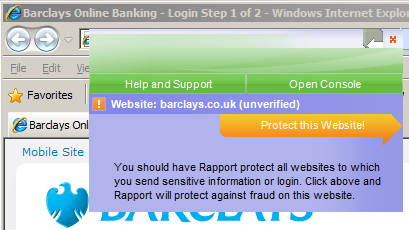
When you are on a website it is protected if the arrow is green, and it is not protected if the arrow is grey.
As well as protecting each individual website I’d recommend you increase the level of protection Trusteer Rapport offers.
Increase the security from the default settings
Click on the ‘Rapport’ arrow in the address bar of the web browser and press ‘Open Console’.
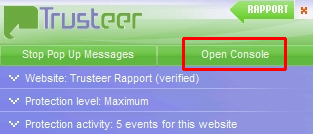
Click on the green circle with the right facing arrow on the bottom right of the screen.
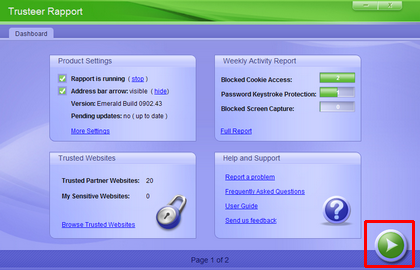
Click on ‘Edit Policy’.
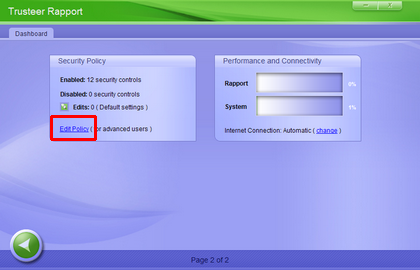
On this screen go through all the pull down options and make sure the bottom option of each is selected.
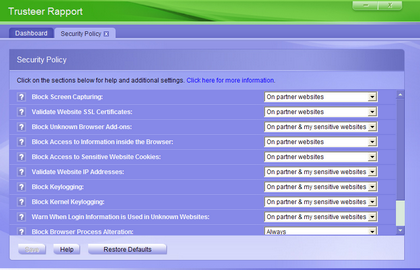
Click ‘Save’. You will be told that it is a good idea to restart the computer. There’s no need to do this now. The setting will be applied when you next turn the computer on.
After saving you can close the Trusteer window by clicking on the green ‘x’ on the top right hand corner of the screen.
In my case I was able to turn all the settings up to the maximum level apart from the ‘Block Kernel Keylogging’. I found that this setting prevented my wireless keyboard from working. If you have a problem with a wireless keyboard after installing Trusteer Rapport then you should try turning this setting off too.
Using Trusteer Rapport
Trusteer is only configured by default to protect a few websites. You need to manually enable it for the sites that you enter username / password or other sensitive details into. You can enable it to work for up to 50 sites. Do this for each sensitive website when you visit it next.
When you visit a website that needs username password details, and which is not already protected (i.e. it has a grey Rapport arrow), click on the grey arrow and choose ‘Protect this website’ as detailed above.
When you submit your login details you will probably see this box. Select ‘Yes’.
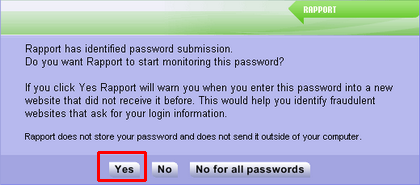
Trusteer Rapport will then warn you if this password is being sent to a new website – for example to a phishing website.


