Using HostGator for your web hosting, and 1and1 for your domain name is not too difficult to set up.
Configure HostGator so it knows about the domain name
First of all you have to make sure that your HostGator hosting account knows about the domain name. If you have already added the domain to your account by either setting it up as the primary domain or as an addon domain then you need do nothing further at the HostGator end.
If you haven’t done this then log into your HostGator cPanel. Then in the Domains section click on Addon domains.
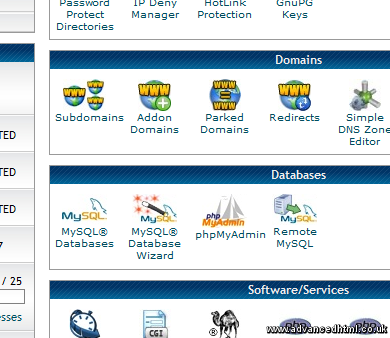
Enter your domain name and all the other details you need and click on Add Domain.
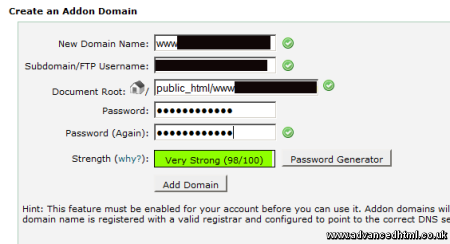
Configure HostGator so it knows about any email addresses
Whilst you are in the HostGator cPanel configure any email addresses for the domain name. Once you point the 1and1 domain to HostGator, 1and1 will no longer be responsible for collecting email to this address. HostGator will now have control of the email, so setting up any email boxes in advance to save you from losing any emails.
Configure 1and1 to point the domain to HostGator
Login to your 1&1 Control Panel. Click on Domains.
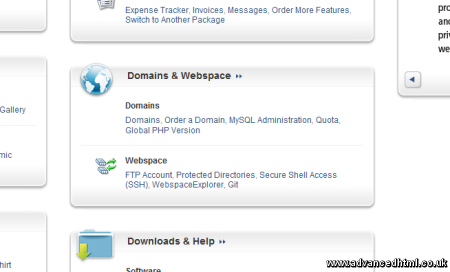
Select the domain name you want to point to HostGator and click Edit DNS Settings from the DNS pull down menu.
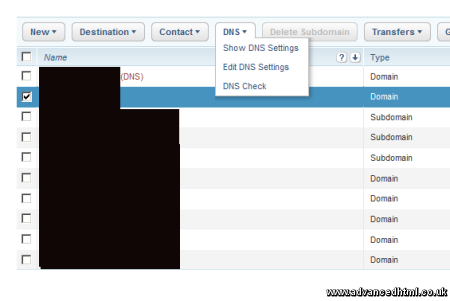
You’ll get a warning saying the following.
Please note:
Full functionality cannot be guaranteed if you choose DNS settings other than the original 1&1 settings, such as e-mail and web space. Domains can be (re)set to 1&1 default settings by clicking Reset
This means that if you change the name servers to point to HostGator then 1and1 will no longer be hosting your website, or your email. You will have to configure both your website and email via HostGator from now on.
Select the option for ‘My name server’.
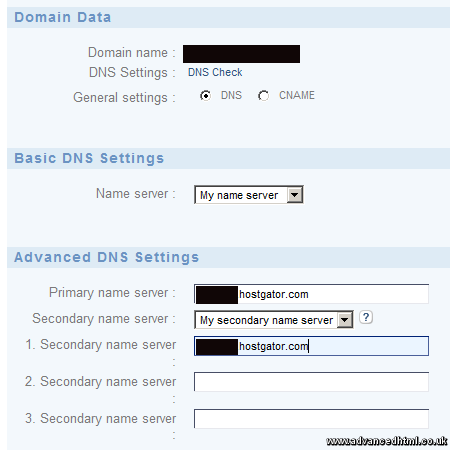
Then enter the HostGator name server names (there should be two of them) into the boxes. You can find the name server names on cPanel.
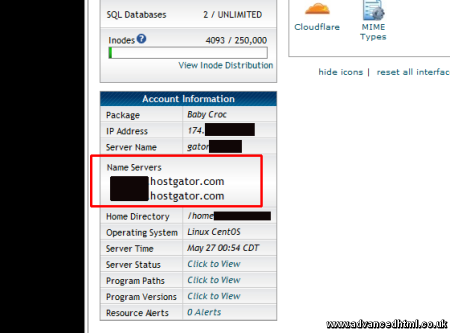
Then confirm the settings on the 1&1 Control Panel. You’ll get a message saying it will take some time for the settings to take effect. This could be 24 hours, or even more depending on what DNS server you are using. After changing the settings keep checking the new domain so you spot when the changes are live you for. But beware – just because you can see the new site doesn’t mean everyone can. Leave the old site in place for at least 48 hours so you can be sure that all DNS records have updated.
Advanced topic – minimising downtime
If there is already a live website at your original 1and1 hosting then you might have to think about copying the files over to HostGator before updating the domain to minimise any website downtime. This is fairly easy to do if your website just contains static HTML files.
If however you are moving a dynamic website there is a lot more to think about.
Whilst the DNS settings are propagating some people will see the website from the 1and1 hosting, and others from the HostGator hosting. What if someone posts a comment on the 1and1 hosted site, and someone else posts on the HostGator site? It could be a nightmare to merge all the comments back together. You may therefore want to consider setting the old (1and1 hosted) site to read-only by disabling all new comments on it.
A further difficulty is that moving a dynamic site requires more than just moving the files. You will have to create new databases, import the database tables and maybe customise .htaccess files or other config files if the configurations need to be different between the two hosts (which is often the case).
One way to work around this is to set up the new version of the site in full at the new hosting provider using a secret dummy domain name. You can register a domain just for this purpose if you don’t have a spare one that isn’t in use. Just make sure not to tell anyone about it, and even better protect access to it to just your IP address using a .htaccess file.
There are a lot more complexities involved in moving a live dynamic site from one host to another. If you want more information about moving a WordPress blog between hosts have a look at http://codex.wordpress.org/Moving_WordPress.
Hi,
I followed your advice but this hasn’t worked for me. The domain just shows a blank white page now and I don’t know how to rectify it..checked the DNS and is set up properly. Any advice?
Thanks
Hi Kelly
You need to figure out if the problem is related to the DNS settings, or to the content you have uploaded to HostGator.
1. What king of web site have you uploaded to HostGator? Is it a static HTML site, or is it something like WordPress? If it is WordPress you should upload a static web page to the root directory and try to load that. You want to find out if the problem is the DNS settings or your blog system (if you have one installed). If it is WordPress this could be the WordPress ‘white screen of death’!
2. You can try pinging your web URL to see if the requests are going to HostGator or 1and1.
3. If all else fails you can reset your 1and1 DNS settings back to the original ones and try again.
Hope this helps.
Oh you beautiful star! It was the wordpress installation. I removed it and then reinstalled and it is perfectly fine.
Thank you so much :)
I recently pointed the nameservers of a site after I purchased it (WP) to my hosting but we decided to post it back to his. It has been nearly 48h and all I see is a white page now.
Any thoughts?
Should I just do the same as above?
Hi Liv, WordPress has been known to show a completely blank screen if there is an error. Try uploading a static HTML page and see if you can access that. That will help you see whether the problem is the DNS or WordPress.
Hi,
I have a doubt about this. I have to point the domain (domain.com) or the subdomain (www.domain.com)?
Can I redirect the domain (domain.com) to http://www.domain.com in 1&1 or I have to do it in HostGator.
Thank you so much
Hi Miguel. I don’t fully understand your question but I’ll try to clarify what I did for this site.
This domain is registered with 1and1, but is hosted with HostGator. In the 1and1 control panel I redirected the domain (advancedhtml.co.uk) to HostGator.
On the HostGator side I set up an AddOn domain called http://www.advancedhtml.co.uk to host the site.
this is the perfect post that I needed :)
thanks!!!!!
I had a wordpress installation BUT did the DNS changes after I fantastico’ed it earlier…so i went in deleted the wordpress installation and re-installed it…and pooof it worked!!!!
thanks!!!!
Hi! I’ve followed the instructions here, but I try going on my domain, and I get 1and1’s default “This domain name has just been registered” site, I put the url in my browser, and it goes to www . url . com / defaultsite.
I’m pretty sure I’ve done everything right…I’ve set up the DNS and everything. I’m pretty sure the hostgator has been set up correctly too. When you add the domain for hostgator is the document root the one in 1and1 or the one that hostgator does automatically? Is it 1and1 or hostgator that is the problem?
Hi Vivian, there are so many things it could be that it would be impossible for me to help given the information you’ve given. I suggest you contact 1&1/Hostgator support. They’ll be able to see exactly what you have set up so they’ll have a much better chance of helping you. Good luck!
Thank you SO much for this! I have done this before with my first website, but it’s been a while and I needed a refresher course ;). Although one step is incorrect, I had to click ‘show DSN settings’ in order to change them. Either way, THANK YOU! :)
– Mindy
Thank you for this post. There’s been a few changes since it was originally posted but incredibly helpful. Thanks.
I already know how to change DNS settings and transfer hostings but did you find the Hostgator (cpanel) domain manager as confusing as I did? I’ve used 1and1 and media temple in the past and the domain management was so much simpler and laid out much better. Great tutorial.
thank you so much for this post.
thanks for this post.This heldped me in pointing my domain to hostgoter
I am having the same trouble as Vivian! :(