It is something that has happened to most of us. We are writing an essay or doing some other piece of work on the computer and it accidentally gets deleted or corrupted.
At this point you are probably upset or maybe even distraught – depending on how much you have lost. You probably remember being told something about keeping backups and wished that you had. You promise to keep backups next time.
Is there any chance to recover your work?
Fortunately there is a chance. When you delete a file in Windows the actual file contents aren’t deleted. All that is deleted is the index entry that points to the file. So as long as you don’t write any more data to the disk there is a chance you will be able to get the data back. This applies whether the data is on your hard disk, USB stick or other removable drive.
Don’t write any data to the disk
As I stated above your data will probably still be there on the disk, but if you write any more data to the disk then your data could get overwritten and you will have no chance to get it back. Here are some tips to avoid overwriting your data:
- Don’t save any files to disk.
- Don’t browse the web if the deleted file is on your hard disk (as you look at web sites temporary files are written to the disk).
- If you use an offline email program such as Thunderbird don’t download any more emails (again the new email data could overwrite your deleted file).
- Don’t download / install any updates or software.
In other words – don’t do anything! Anything that writes to your disk could destroy the chance of recovering your file.
How to attempt to get your work back
There are many file recovery programs that you can download. Most of them are commercial and cost money. I’m not going to mention any of them because there is a completely free piece of software that does an excellent job of recovering files from your computer or USB drive.
It is called Recuva and is made by the same people who wrote the ever popular CCleaner. You can download Recuva for free from recuva.com.
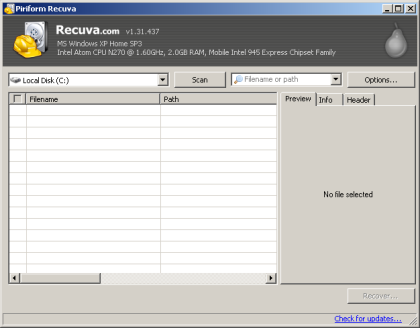
However if your deleted work is on your hard disk then don’t download it using the same computer! You might overwrite the data. The best thing is to use another computer and install Recuva onto a USB drive. Obviously if your deleted work was on the USB stick then don’t install Recuva onto the USB stick – install it onto the hard disk. Then run Recuva from either the normal Start menu (if you installed it onto the hard drive) or directly from the USB drive if you installed it there from another computer – just double click on recuva.exe in the folder on your USB drive where you installed it.
Choose the disk where your deleted file used to be and press ‘scan’. Hopefully your file will be found and you will have the option to recover it. When you choose to recover the file it is best to save it to a different drive to avoid overwriting any other data if there are multiple files you are trying to recover. E.g. if the deleted file is on a USB drive then recover it to your hard disk and vice versa.
If the default scan does not find your file then there are some other options you can enable. Click on ‘options’ and then tick ‘deep scan’. If you are recovering work from a USB stick then you can try the ‘scan for non-deleted files’ option as well.
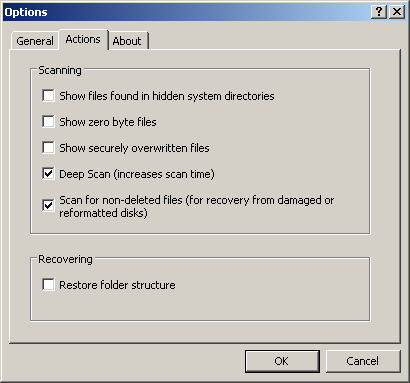
Recovering previous versions of files
The Recuva software may help you to recover previous versions of your files as well. If have made a mess of your essay or dissertation and you don’t have a back up of a good version (very bad!) then there is a *small* chance that a previous version of the file will be on your disk as well. This is because when performing the ‘save’ function some software (not all though) deletes the old version of the file from the disk and writes a completely new version of the file to the disk. Therefore the old version of the file may now be a ‘deleted’ file. Give it a go and see if you can recover previous versions of your work.
Fingers crossed!
I hope you managed to recover your work. Let me know about your success (or lack of) by leaving a comment.
While using the Recuva software you may have spotted many files that you had hoped were deleted (i.e you deliberately tried to delete them) are actually still there. I’m intending to write another post at some point to explain how to make sure files that should be deleted (and not found again) are securely got rid of.



I did a
rm *
once on my Linux to a folder!!! :D
It had important text files. I used a program which scans the hard disk drive partitions for the data. I remembered some text from the files so I could search for those words or phrases, and I got most of the data back. This program does not care about file or folder structure at all so there was garbage with the recovered data too – not a perfect solution… but it worked to get me back the most important parts of the texts that I had accidentally deleted.